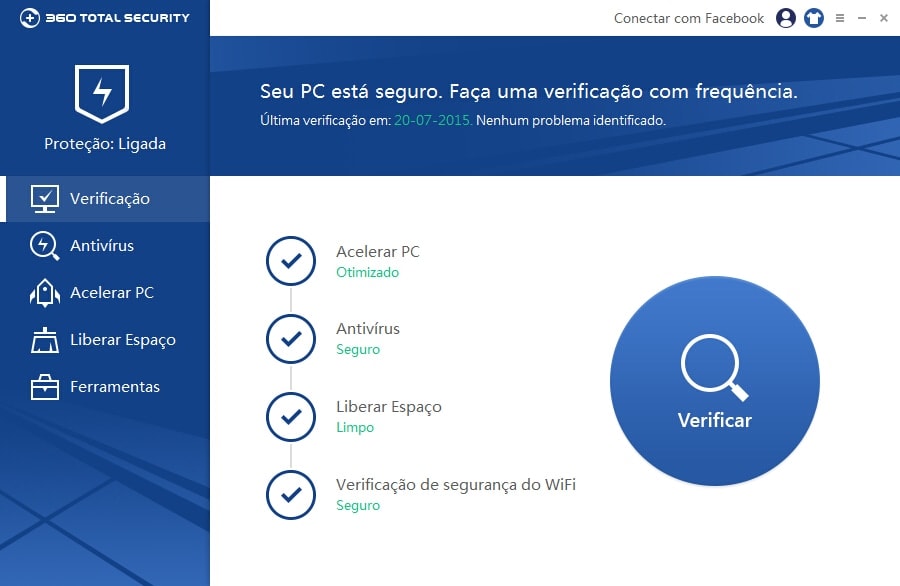5 Easy Steps Converting HTML Template to Joomla Template
-----
5 Easy Steps Converting HTML Template to Joomla Template
By Dani on 4 February 2009 in Tutorial | 224 Comments
Converting an HTML template to a Joomla template is not as hard as you think. Only five easy steps, and you can create and use your Joomla template.
Why you want to learn this? because� perhaps you stumble into beautiful free html templates while browsing on the net and really want to use it for your joomla based website.
Step 1
Prepare your template. The template should be (X)HTML & CSS compliant. There are lot of HTML templates on the Internet, just search them by using uncle Google. Templates in Joomla is filed under� a directory named templates. Ensure the HTML file, images and CSS file are inside one single directory created under templates folder. For example, take a look at the Joomla template structure below:

Joomla Template Directory Structure
Joomla will search index.php inside the template directory. So, rename the index.html file to index.php.
Step 2
Replace the HTML code before the body tag of your HTML file with this code.
<?php
// no direct access
defined( _JEXEC ) or die( Restricted access );
?>
<!DOCTYPE html PUBLIC "-//W3C//DTD XHTML 1.0 Transitional//EN" "http://www.w3.org/TR/xhtml1/DTD/xhtml1-transitional.dtd">
<html xml_lang="<?php echo $this->language; ?>" lang="<?php echo $this->language; ?>" >
<head>
<jdoc:include type="head" />
<link rel="stylesheet" href="<?php echo $this->baseurl ?>/templates/system/css/system.css" type="text/css" />
<link rel="stylesheet" href="<?php echo $this->baseurl ?>/templates/system/css/general.css" type="text/css" />
<link rel="stylesheet" href="<?php echo $this->baseurl ?>/templates/your_template_name/your_css_directory/your_css_file.css" type="text/css" />
</head>
You should notice at this code:
<link rel="stylesheet" href="<?php echo $this->baseurl ?>/templates/your_template_name/your_css_directory/your_css_file.css" type="text/css" />
Change �your_template_name� to the name of your template, �your_css_directory� to name of your css directory, and the last, change �your_css_file.css� to the name of your css file. If you have more than one css file, you should declare them one by one.
If you have some javascript files, you should declare them with the same way.
Step 3
The default Joomla template has a few module positions such as breadcrumb, left, right, top, user1, user2, user3, user4,footer, debug, syndicate. The joomla module positions are shown below.

Joomla Module Position
To create a module position, we need to place this code <jdoc:include type=�modules� name=�your_module_position_name� /> to apropriate position. The name attribute is the module position name. The snippet code to create a module position is:
<div id="header_r">
<div id="logo"></div>
<jdoc:include type="modules" name="top" />
</div>
After that, you need to place a component. The code is shown below.
<jdoc:include type="component" />
If you need to include message, you only need to include this code:
<jdoc:include type="message" />
Step 4
Create a manifest file. You need to create a manifest file to list all files you used. If you don�t create it, it will cause error while installing your template. Here is the sample of a manifest file:
<?xml version="1.0" encoding="utf-8"?>
<!DOCTYPE install PUBLIC "-//Joomla! 1.5//DTD template 1.0//EN" "http://dev.joomla.org/xml/1.5/template-install.dtd">
<install version="1.5" type="template">
<name>your_template_name</name>
<creationDate>25/01/2009</creationDate>
<author>Dani Gunawan</author>
<authorEmail>dani.gunawan@yahoo.com</authorEmail>
<authorUrl>http://tobacamp.com</authorUrl>
<copyright></copyright>
<license>GNU/GPL</license>
<version>1.0.0</version>
<description>template description goes here</description>
<files>
<filename>index.php</filename>
<filename>templateDetails.xml</filename>
<filename>template_thumbnail.png</filename>
<filename>images/arrow.png</filename>
<filename>images/logo.png</filename>
<filename>css/template.css</filename>
</files>
<positions>
<position>breadcrumb</position>
<position>left</position>
<position>right</position>
<position>top</position>
<position>user1</position>
<position>user2</position>
<position>user3</position>
<position>user4</position>
<position>footer</position>
<position>debug</position>
<position>syndicate</position>
</positions>
</install>
Don�t forget to enlist all your files used in your newly made template inside files tag. If you missed, the files won�t be copied to Joomla template directory during installation process. positions tag is used to declare the position name used in your template.
Step 5
Package it. You may create a thumbnail of your template before packing it. It should have 206px width and 150px height . and finally compress your template to a zip file and your template are ready to go. Don�t forget to test it before sharing it to the Internet in case you feel like it.
Our Genuine motorcycle apparel from hookahs to plus size leather jacket are effective for both work and play. You can buy large variety of mens designer jackets and hooded trench coat at our online Superstore.
-----
from : http://www.tobacamp.com/tutorial/5-easy-steps-converting-html-template-to-joomla-template/
visit link download












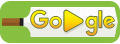












![SD Maid Pro v4.8.5 Final Patched + Key [Latest] rehanmobilx.blogspot.com](https://blogger.googleusercontent.com/img/b/R29vZ2xl/AVvXsEh9JiBfl8leUWNMnWjEapAPZ5isRz4BdYn8m-S9fv5YeIVxqqquUmdeyHDXhBorCGo3hbFe167obaHKCoXQa1UgvFlJbYdmdBgQnHXymhSsrica-WdlnfQGMngkDr2xjRI00w8t0mVSuS0/s320/download-8-1-1024x582.jpg)




 McAfee Stinger Portable 12.1.0.2671 has been released. McAfee Stinger removes 6,000 common viruses and fake alert malware on-demand. It is not a replacement for a full antivirus, but handy in many situations. Its packaged in PortableApps.com Format so it can easily integrate with the PortableApps.com Platform. McAfee Stinger is freeware for business and personal use.
McAfee Stinger Portable 12.1.0.2671 has been released. McAfee Stinger removes 6,000 common viruses and fake alert malware on-demand. It is not a replacement for a full antivirus, but handy in many situations. Its packaged in PortableApps.com Format so it can easily integrate with the PortableApps.com Platform. McAfee Stinger is freeware for business and personal use.