MAC OS X LION THEME FOR UBUNTU 11 10 ONEIRIC OCELOT
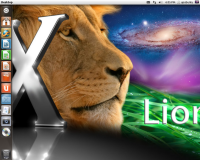 Many people all over world are crazy about Mac, Even me also. Some people feels its difficult to handle such Unix Operating System, some feels high cost. If you want GUI of Mac on Ubuntu install this theme. This theme is developed at Devian ART, Thanks to Devian Art.
Many people all over world are crazy about Mac, Even me also. Some people feels its difficult to handle such Unix Operating System, some feels high cost. If you want GUI of Mac on Ubuntu install this theme. This theme is developed at Devian ART, Thanks to Devian Art.INSTALLING CURSORS:
Open the terminal and run these commands
wget http://dl.dropbox.com/u/47950494/Mac-Lion-Cursors.tar.gz
sudo tar -xzvf Mac-Lion-Cursors.tar.gz -C /usr/share/icons
DOWNLOADING THE THEME:
mkdir ~/.themes (dont run this command if you already have this directory)
wget http://dl.dropbox.com/u/47950494/Mac-Lion-Theme.tar.gz
tar -xzvf Mac-Lion-Theme.tar.gz -C ~/.themes
INSTALLING ICONS:
mkdir ~/.icons (dont run this command if you already have this directory)
wget http://dl.dropbox.com/u/47950494/Mac-Lion-Icons.tar.gz
tar -xzvf Mac-Lion-Icons.tar.gz -C ~/.icons
HOW TO APPLY MACOSXLION ICON THEME
 |
| GNOME TWEAK TOOL-ADVANCED SETTINGS |
If you dont know how to apply this theme use GNOME Tweak Tool. Install it using the command "sudo apt-get install gnome-tweak-tool". After installing GNOME tweak tool run the application "advanced Settings" in dash home.
In advanced settings go to "Theme>IconTheme" select from list of icon themes.
In advanced settings go to "Theme>IconTheme" select from list of icon themes.
No comments:
Post a Comment
Note: Only a member of this blog may post a comment.